Try it yourself
Who doesn't like to discover a new functionality without having to develop a single thing?
If you completed all the Getting Started instructions you can now send your first signature request from Salesforce!
If you didn't complete those actions yet, please do them now. It will allow you to deploy all the toolbox into your own Salesforce organization and correctly configure both Salesforce and Yousign.
Send a Signature Request from Salesforce
Go to the app launcher and select the Yousign Demo application.
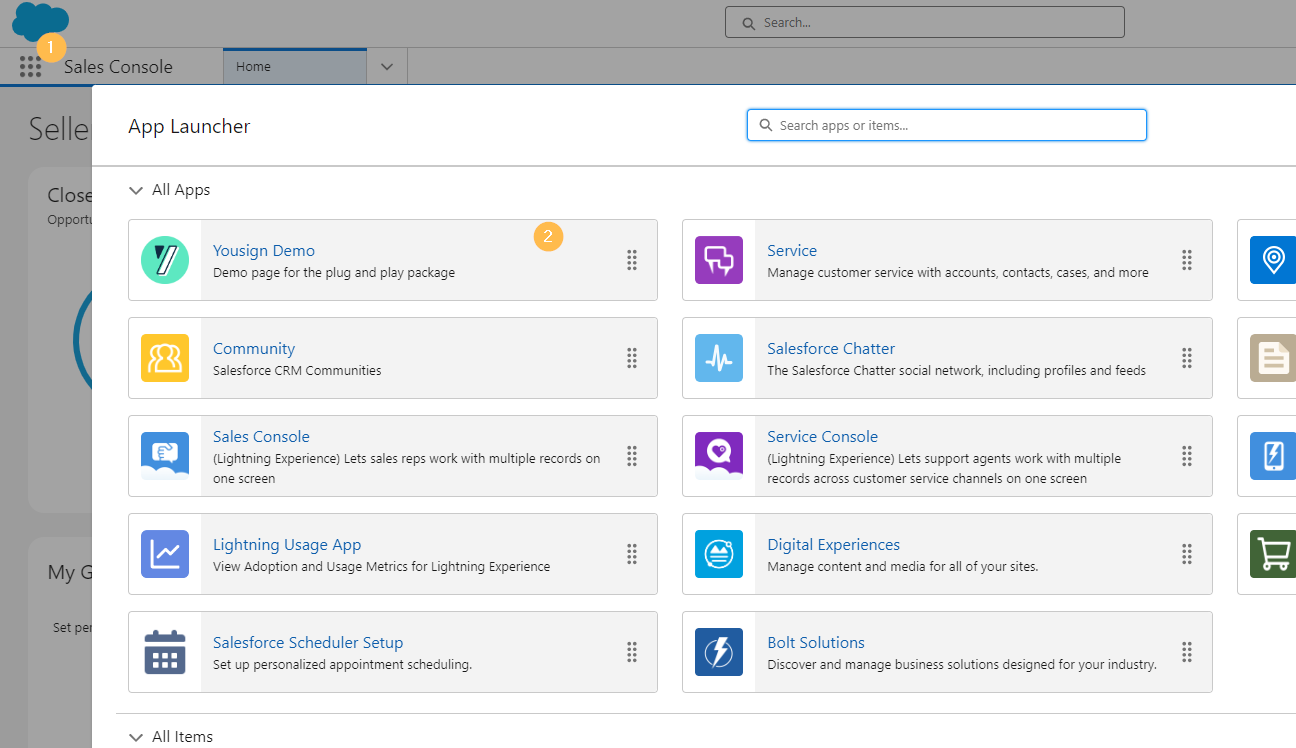
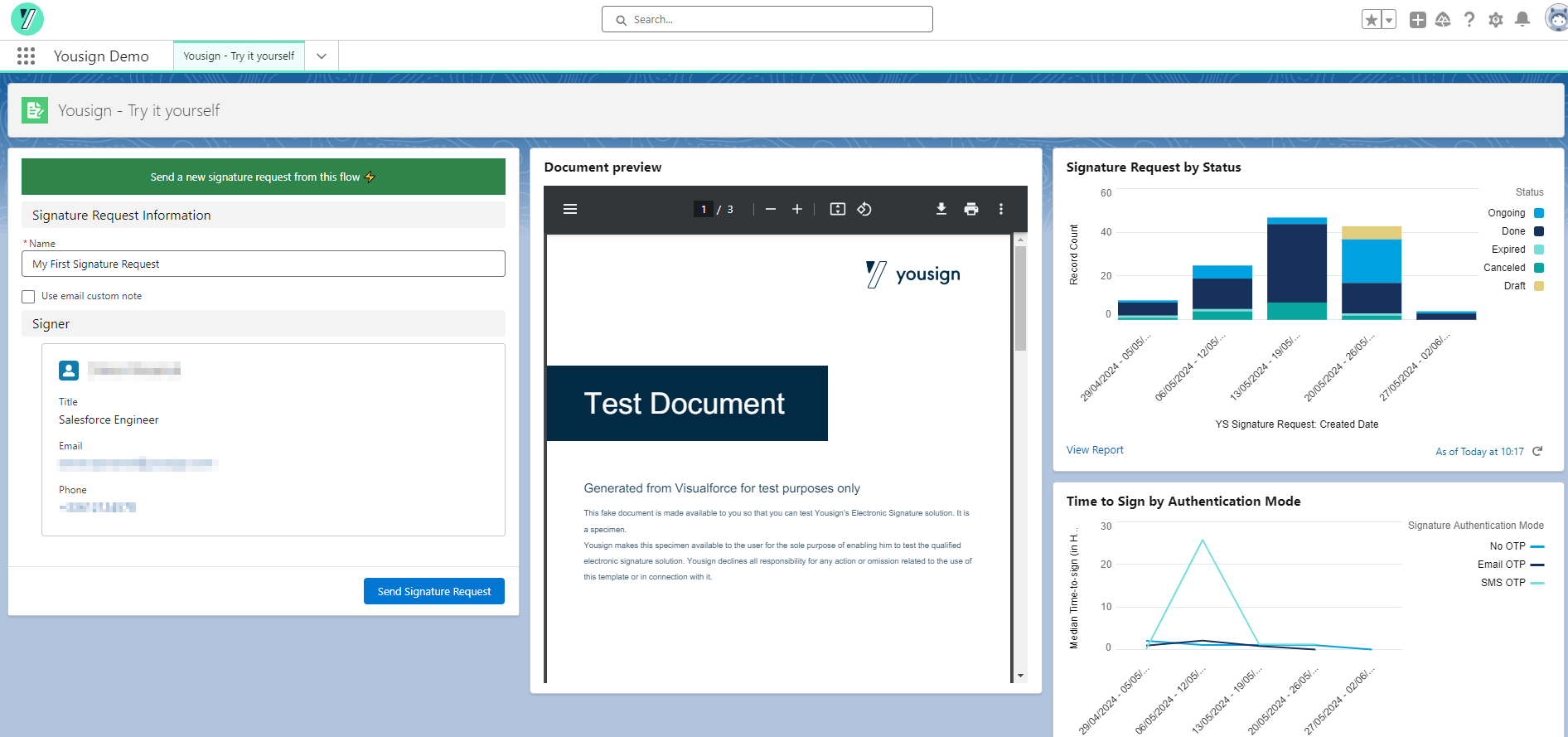
You should end up on a page looking like that (you will probably not have data on the right, but it will get populated as you use the tool) ✨
Send a signature request
On the left section, you have a flow integrated into the page. You can enter a name for your signature request, customize the email note if you want and click Send Signature Request.
After that you should receive an email (to the one linked to your Salesforce account) with an invitation to sign.
Once signed you can check the progress of your signature request directly in Salesforce. For that go to the YS Signature Requests tab.
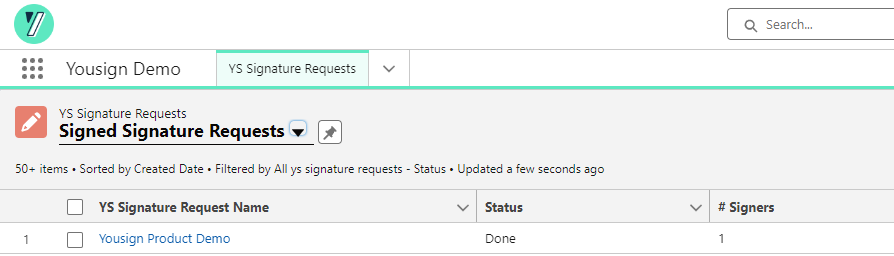
You can even have more insights by going into the record information.
This can allow you to:
- Check if the link has been consulted
- Send a reminder on ongoing requests
- Download a signed document
- And much more if you customize it further
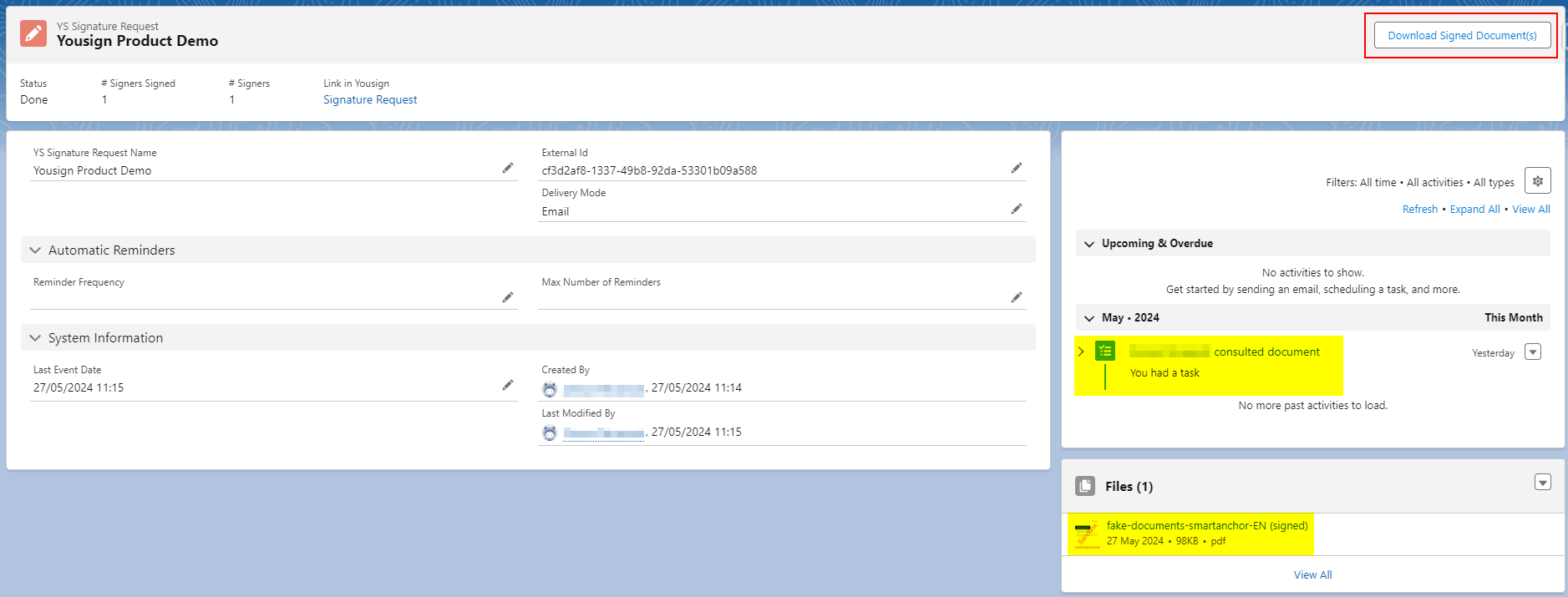
Document sent information
If you go back to the Yousign - Try it yourself tab, the document in the middle should be the one you received and signed previously but how is it done?
Document generation
This document is a Visualforce page. This Visualforce Page is converted to a PDF before being sent (if you go to the Files tab you will be able to see it). The great thing here is that you can configure any Visualforce Page (or PDF) to be sent for signature easily.
That way you can also have some dynamic content generated by your business use cases.
Signature fields (and others)
Here, this is a quick and easy document example but we can imagine adding mention fields, checkboxes, and everything available in the Yousign API.
To add those fields at the correct spot in the document (even if we change the content length) we use the Smart Anchor functionality. In summary it is a tag inserted in the document to tell where a field is needed. It allows you to make dynamic documents regardless of the technology used to generate the PDF.
Reporting on Signature Request
On the right we provide 2 dashboards as an example of what can be done. The first one presents the signature request made by status and the second the median time-to-sign by type of authentication mode.
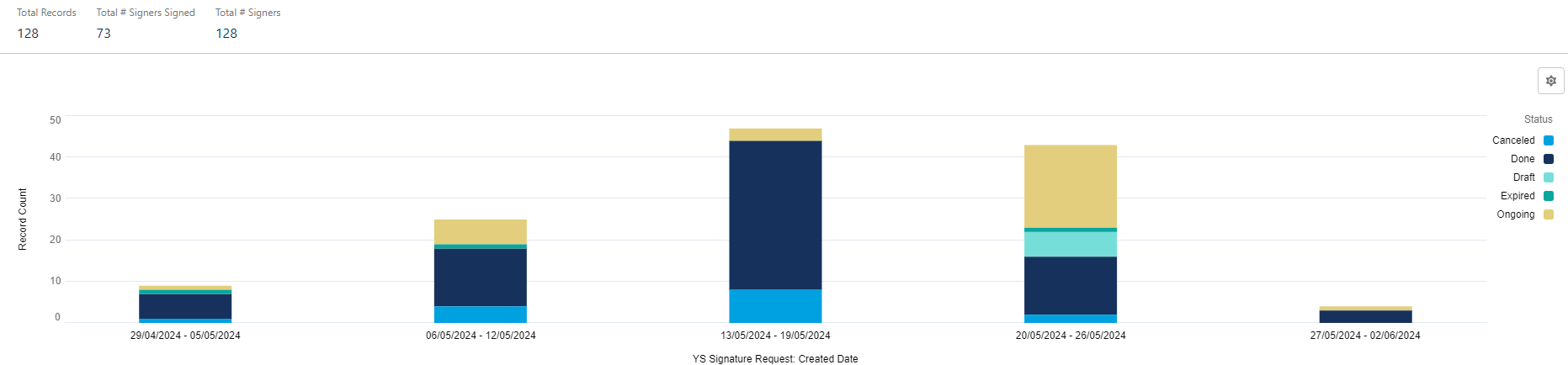
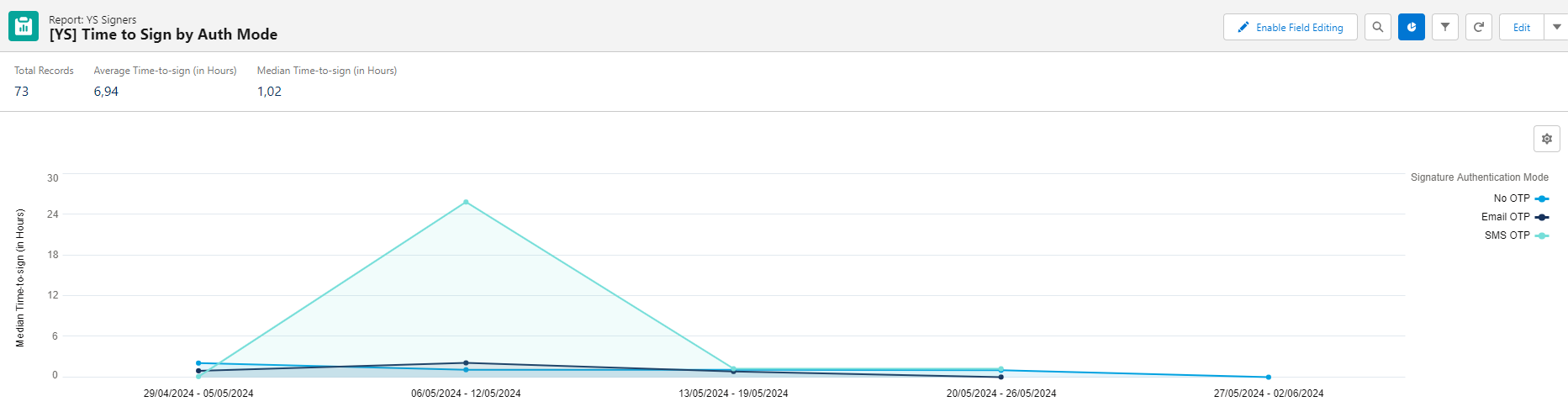
You can go further in your reporting or view lists if needed, and create your own analysis based on your business needs (e.g. to track Signature Request expiring this week).
Updated 3 months ago
Discover more of the features available with the Salesforce Toolbox for Yousign's API.