Mention
What is a Mention?
During a Signature process, it is sometimes necessary to ask Signers to add a visual Mention (e.g., "read and approved").
The Mention Field allows you to display a Mention in a Document while avoiding manual input for the Signer.
Here is a list of mentions usually added in a Document to sign:
- “Approved”
- “Signed on %date%”
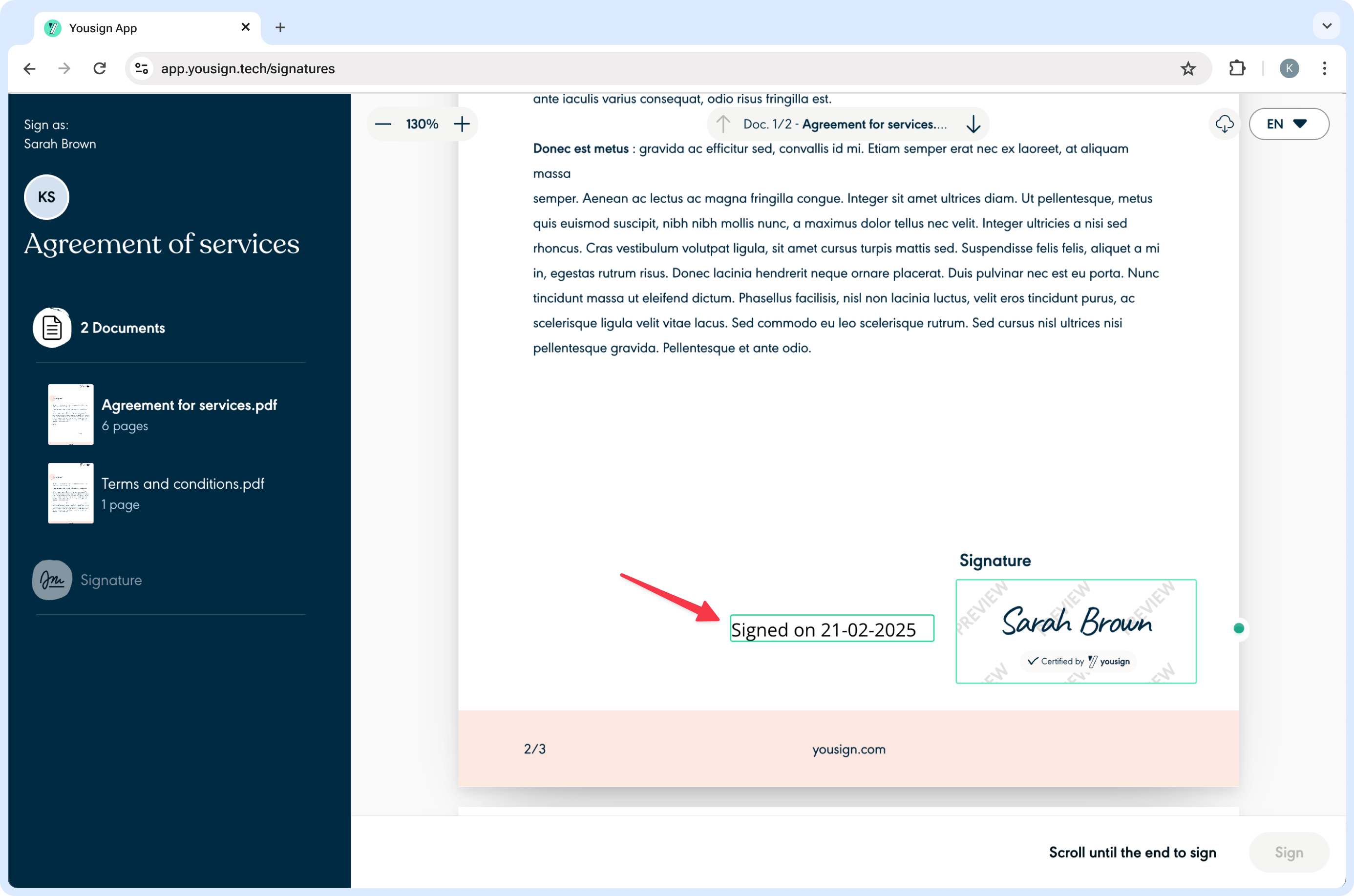
Mention creation
Before jumping to the creation options, let’s review the main characteristics of a Mention:
Parameters | Descriptions |
|---|---|
| Width of the Mention. Optional. Constraints: |
| Height of the Mention. Optional. Constraints: • The default value is based on the number of line breaks in the Mention content. |
| Content of the Mention. You can use dynamic tags when creating the Mention: Constraints: |
| Define the font family, color, size, and style variant configuration. Optional. |
| Name of the Field. Optional. |
Mention creation with Smart Anchors
To create a Mention using Smart Anchors, all you have to do is to add this tag to your Document:
- Pattern:
{{signer_index|mention|mention_content|name}} - Example:
{{s1|mention|Read and approved on the %date%|Mention1}}
The Signers index (s1, s2, s3, etc) is determined by the Signers order in the Signature Request. If the index references a non-existent Signer, the Field won’t be created.
Mention creation with API endpoints
To create a Mention using the API endpoints, you have two options:
- Create a Signer and a Mention at the same time usingthis endpoint:
/POST /signature_requests/{signatureRequestId}/signers - Add a Mention to an existing Signer usingthis endpoint:
/POST /fields/{signatureRequestId}/documents/{documentId}/fields. This is the option to favour if you want to customise the Metion, as detailed below.
Retrieve a Mention value once the Signature Request is signed
To retrieve a Mention value, you will need to:
- Fetch the Mention thanks to its name using this endpoint:
/GET /signature_requests/{signatureRequestId}/documents/{documentId}/fields&signer_id[eq]=500800fc-3f91-4e86-a9c9-866809a1e3c9s&type[eq]=mention&name[eq]=Mention1.
Customisation
Mention appearance
You can configure the font family, color, size, and style variant of a Mention. To do that, you have to fill in the font parameters when creating a Mention with the following values.
Parameter | Optional | Details |
|---|---|---|
|
| • String of font family name (valid values are available in the API Reference) |
|
| • Hexa string of the desired color |
|
| • Integer value of the desired pixel size |
|
| Object containing the following possible values: |
⚠️ Font customisation is subject to the following rules:
- Font customisation is only available when adding a Mention to an existing Signer. It is not available when creating a Signer and a Mention simultaneously.
- Font customization is unavailable for Fields created through Smart Anchors.
- If a
fontnode is provided, thenheightandwidthproperties become mandatory, and Field sizes will not be automatically calculated.
Updated 3 months ago