Postman collection
Test the Yousign API in just a few minutes with our Postman collection.
Postman for beginners
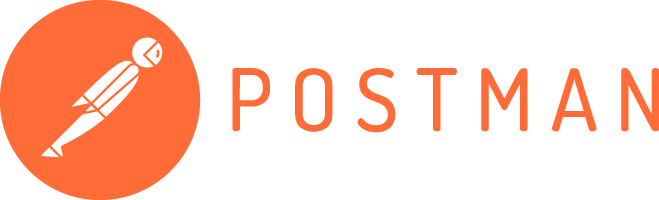
What is Postman?
Postman is a tool for testing and using APIs without writing code. Think of it as a remote control for trying out how an API works.
What is a “Postman collection”
A collection is like a folder of pre-built API requests. It’s a ready-to-use set of examples that helps test and explore an API, like following a recipe book.
With the Yousign Postman Collection, you can quickly:
- Test all of our API endpoints
- Explore and validate API workflows before integration.
- Debug and inspect API responses efficiently.
Our Postman collection provides a ready-to-use setup for interacting with the Yousign API, making testing and integration faster and easier.
Step 1: Install the Postman collection
Click the Run in Postman button to import or fork the Postman collection. A Postman account is required. If you don’t have one yet, you can create it for free on postman.com.
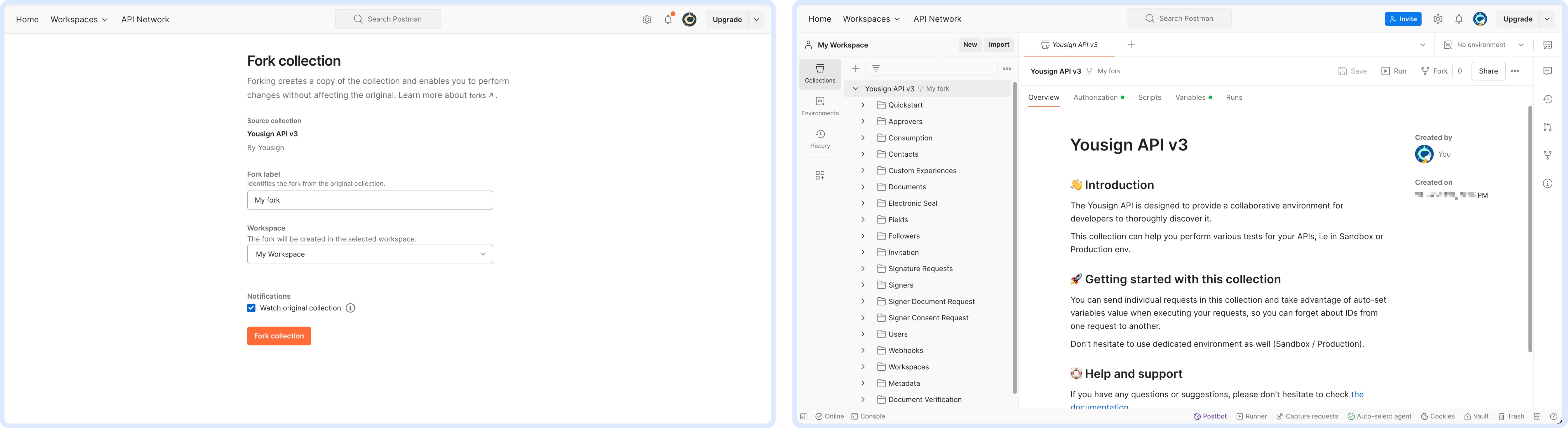
Step 2: Set-up your environment
In the left panel, go to Environments >> Create Environment.
Add two variables to the environment:
In this example, the base URL is https://api-sandbox.yousign.app/v3 and the API key is hidden.
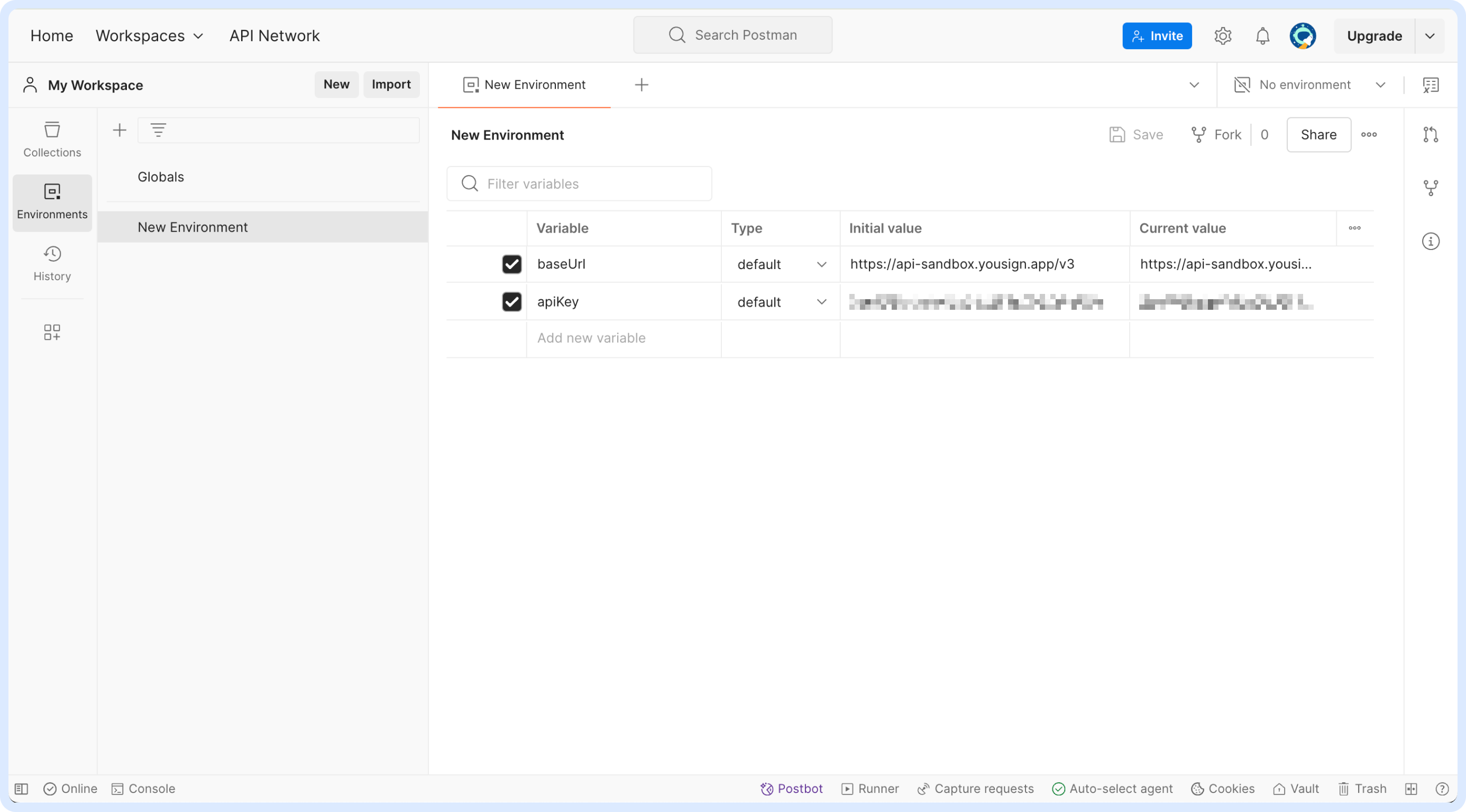
Don’t forget to save your environment by clicking the “Save” button on the top right.
You are now ready to use the Yousign collection and make your first API call.
Step 3: Make your first API call
In this example, we will attempt to retrieve the list of Signature Requests.
In the left panel, go to Collections >> Yousign API v3 >> Signature Requests >> GET List Signature Requests endpoint.
Then select the environment you just created, and click the "Send button".
You can see the response appear below.
Congratulation! You’ve listed all the Signature Requests in your organisation👏
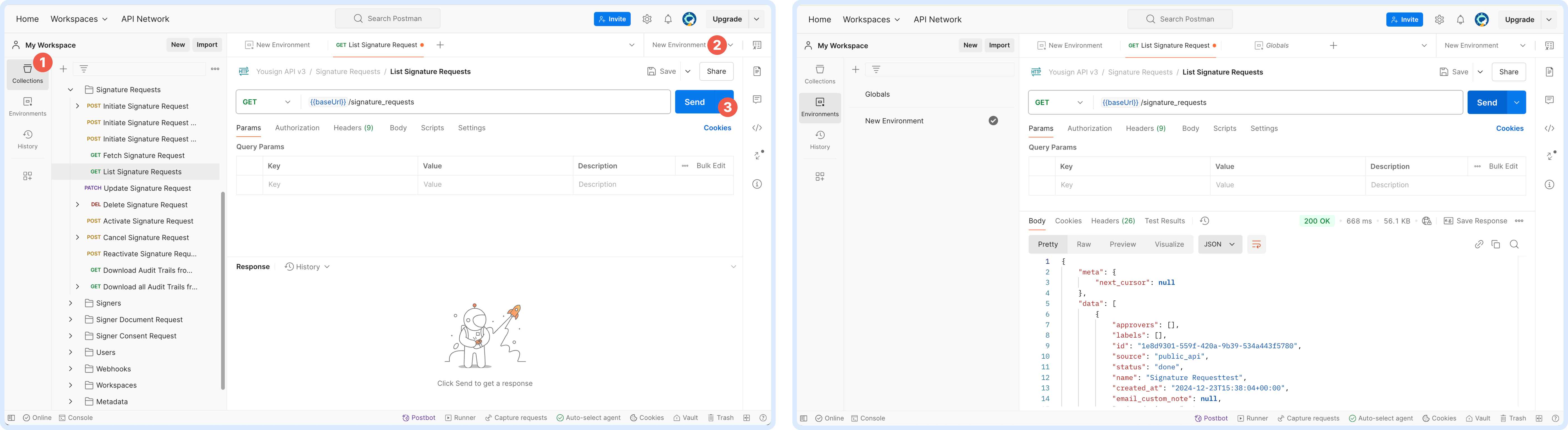
Now that you’ve made your first API call, it’s time to dive into more practical use cases.
You can, for example:
Refer to the relevant sections for step-by-step guides on each use case.
Setup dynamic variables to automate your workflows
Some of the request are configured with dynamic variable, mainly those using IDs generated by previous requests. For example: {{signatureRequestId}}, {{documentId}}, {{templateId}}, etc.
Those variables are automatically updated in your Environment each time a new object is created (for instance when uploading a document the documentIdwill be set with the ID of the created document) which enables you tou easily chain you requests without copy pasting the IDs.
Updated 5 days ago