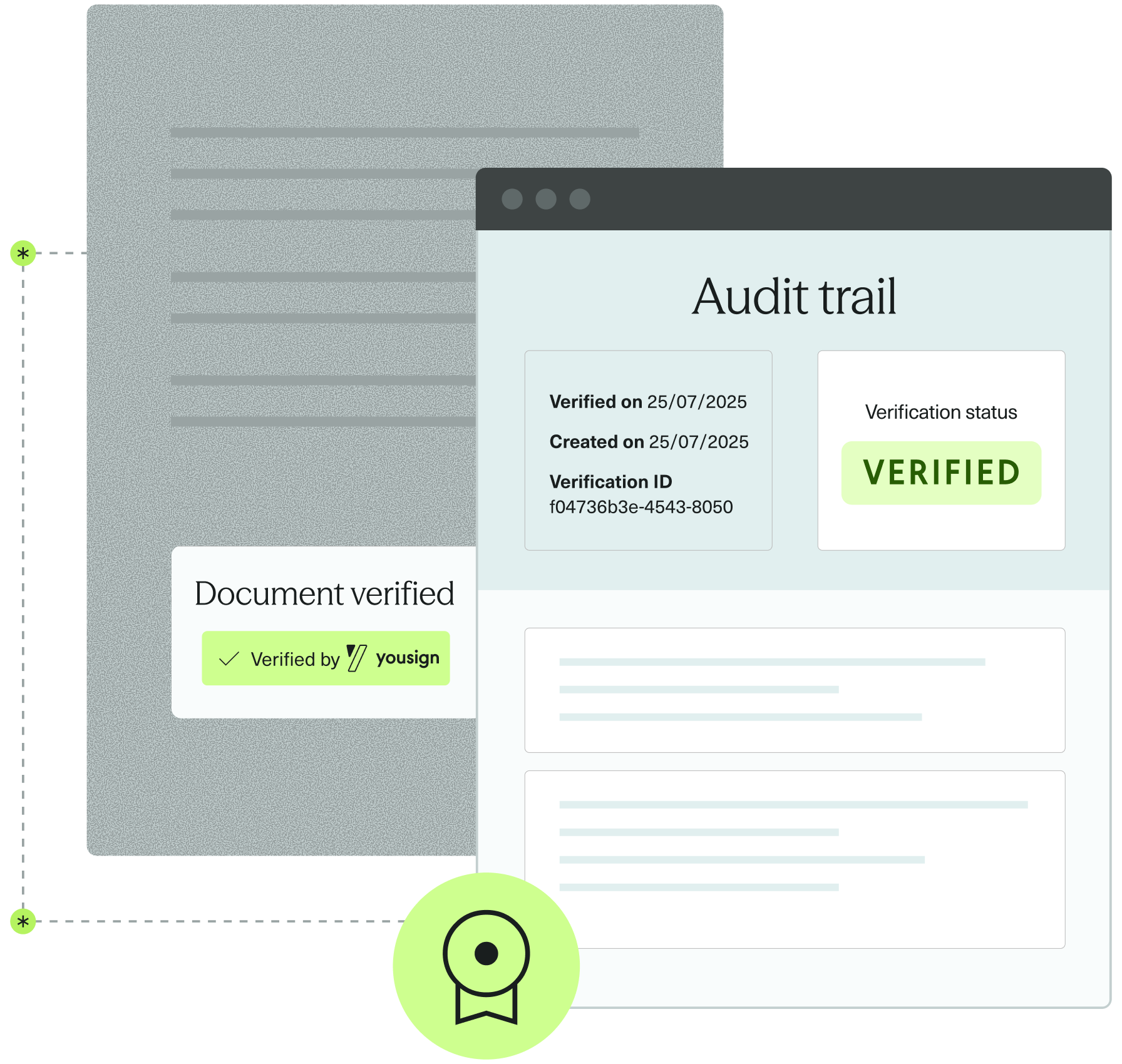You can now use Document Analysis inside Workflows, simply by passing the optional parameter : workflow_session_id in the Initiate Document Analysis endpoint .
The results of the Document Analysis will be visible in your Workflows Dashboard and you can choose to resolve manually a Document Analysis by calling the : Resolve an Action endpoint and passing the corresponding ressource type (ie : driver_licence_document_analysis).