Signer Fields
On this page, you will discover all the fields you can associate to Signers.
There are six types of Signer Fields:
- the Signature Field
- the Mention Field
- the Text Field
- the Checkbox Field
- the Initials
- the Radio Buttons Field
Fields represent inputs from the Signers on the Documents. The most common Field Type is a signature Field but you can also ask for Text Fields, Mention Fields or checkbox Fields.
These inputs are placed on the PDF Documents that you add to your Signature Request. Therefore, you need to provide their coordinates & the page index to determine their position.
✍🏽 Signature Field
This is the most common Field Type. It will represent the visible signature on a document. This field is crucial for enabling the signing process.
Signature Reason
The Signature Reason provides context for why the document is being signed. It is stored in the audit trail and is included in the signature certificate, ensuring traceability and compliance.
Default value
If no custom value is specified, the signature reason defaults to: "Signed by [Signer first name] [Signer last name]".
Custom value
You can customize the Signature Reason by specifying the value of thereason parameter in the signature field creation payload.
Guidelines for Custom Reasons:
- Compatibility with signature levels: custom Signature Reasons only supported for Simple Electronic Signatures (SES). They are not supported for Advanced Electronic Signatures (AES) or Qualified Electronic Signatures (QES).
- Length limit: the Signature Reason must not exceed 150 characters.
- Content Restrictions: the Signature Reasons cannot include email addresses, links, or HTML tags.
Signature appearance
When signing, signers can choose their preferred signature design from three available options:
- The predesigned signature: this is the default option and the content of the signature will be pre-filled with the Signer name to ease the user experience.
- The drawn signature: the Signer will be able to draw their signature.
- The Signature image upload: the Signer will be able to upload an image of their signature.
Here is an example of the signing page, with those 3 options activated.
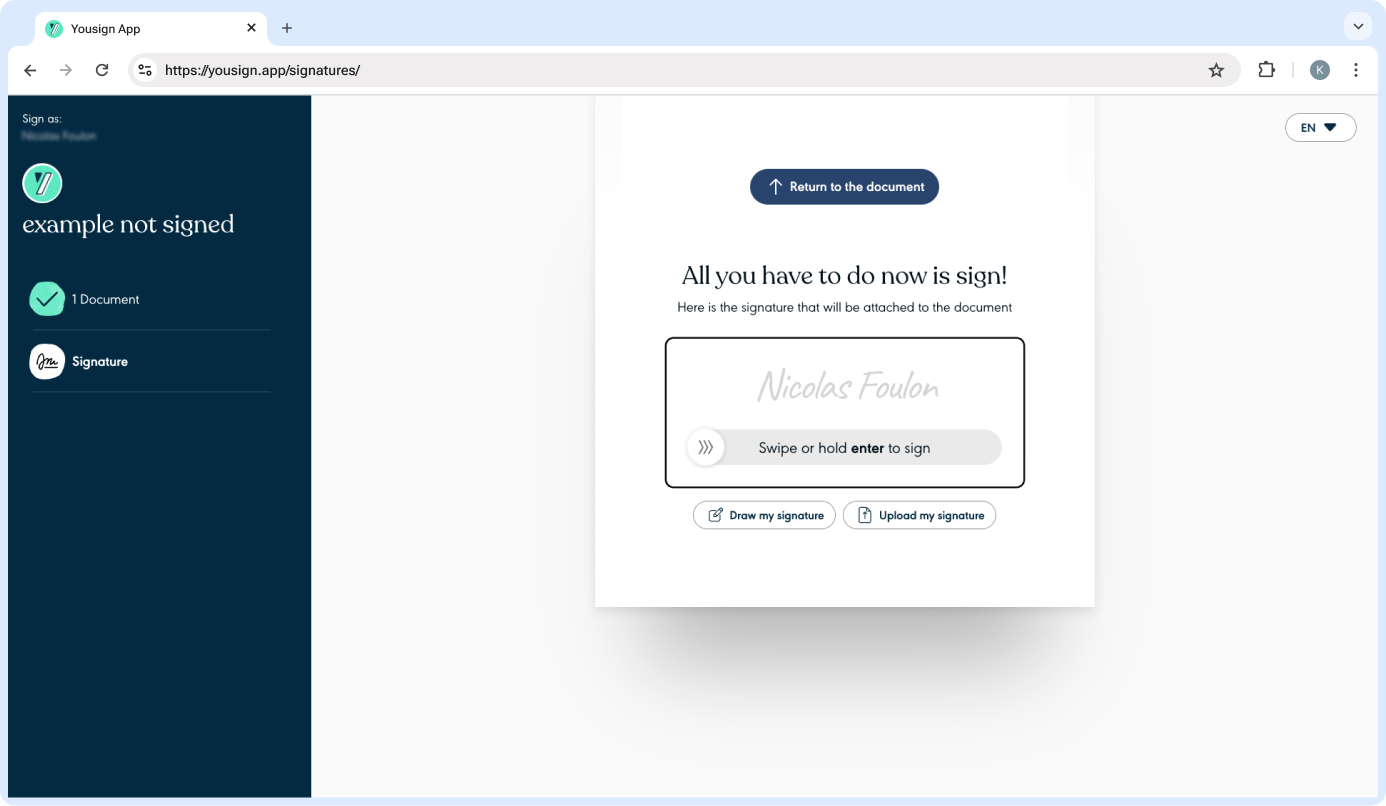
If you wish to enable or restrict the signature design options available to signers, you can configure this in the Signature Settings page of your Yousign app.
Once you have changed the configuration, the design will be applied to all Signature Requests that have not yet been signed.
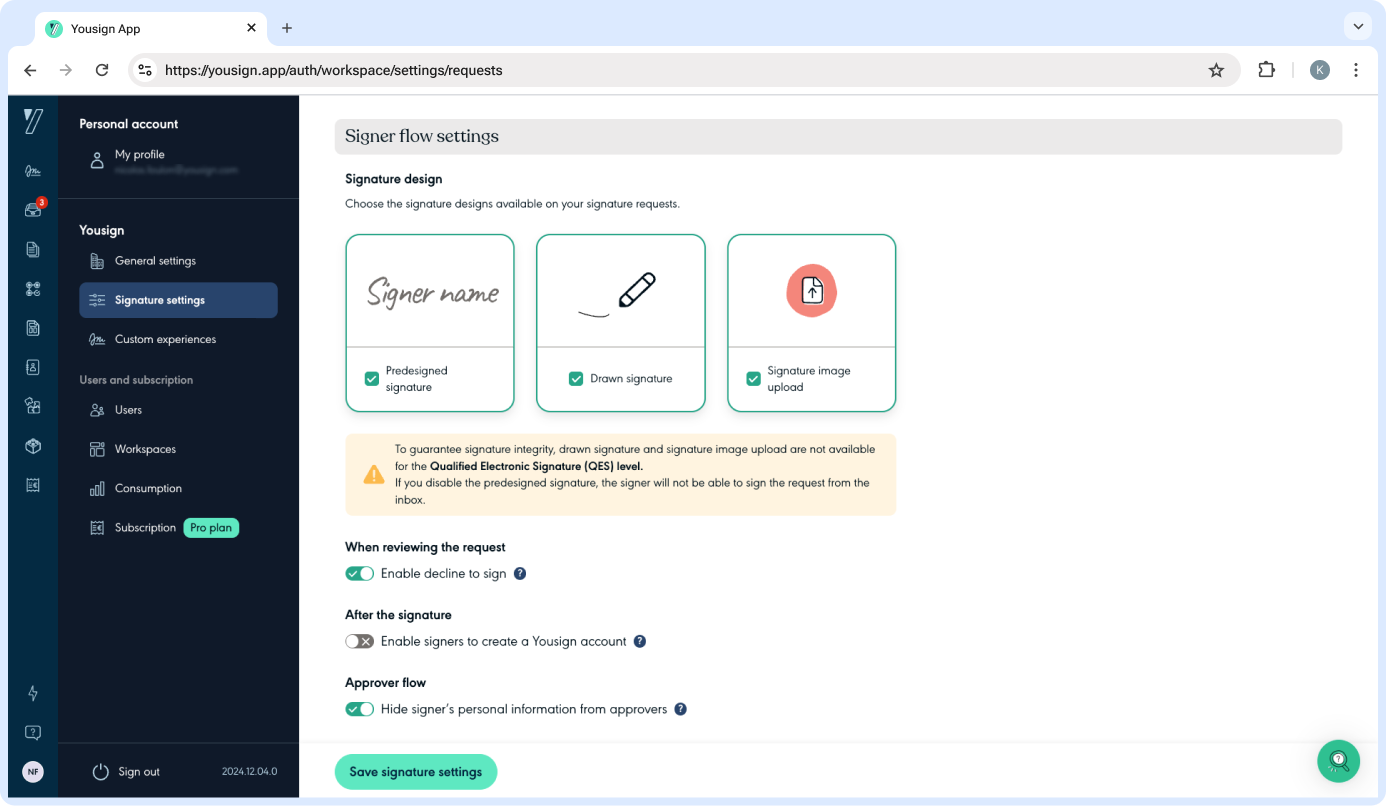
About the signature on the documentKeep in mind that the visible signature Field on the documents is not the actual cryptographic signature which is embedded in the document anyway when it is signed.
💬 Mention Field
Mention Fields are dynamic mentions that you can add to a document. If you do not provide the width attribute we will compute the width automatically base on the mentioned length attribute.
You can use dynamic tags when creating the mentions:
%date%will display the current date when the Signer signs the Signature Request (eg. "24-03-2022")%datetime%will display the current date and time when the Signer signs the Signature Request (eg. "24-03-2022 10:30 UTC+0")
📄 Text Field
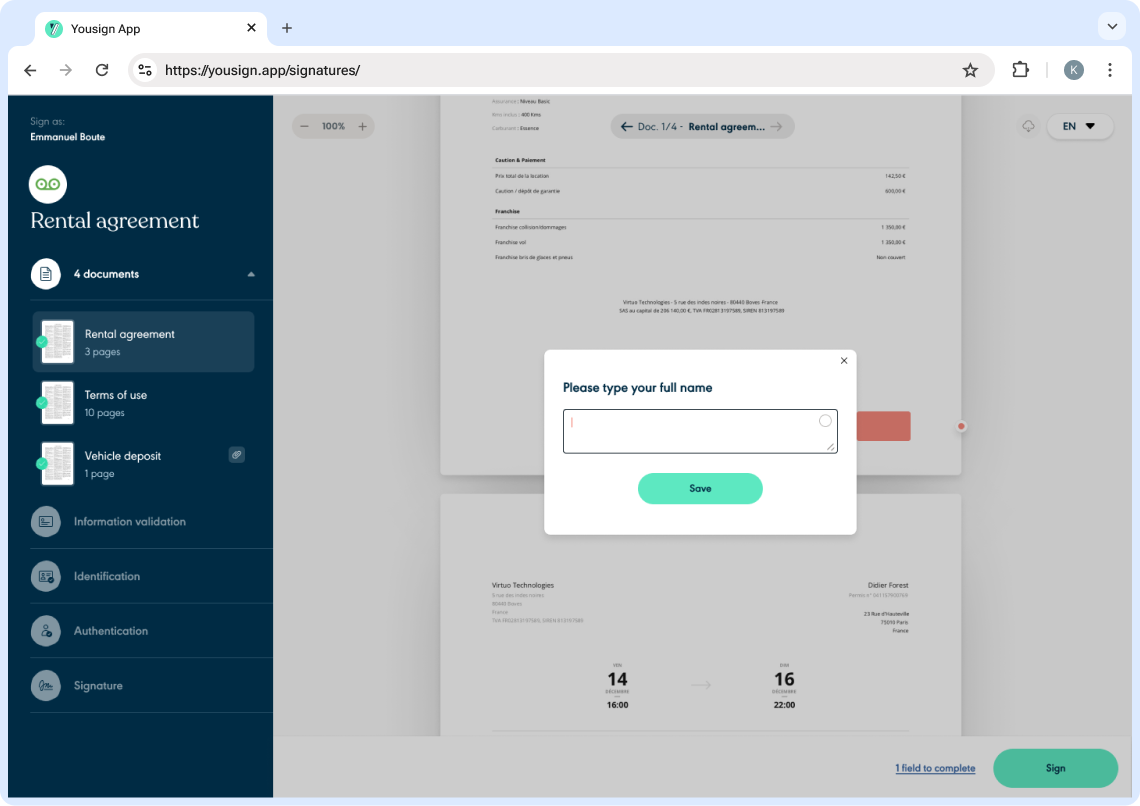
Text Fields are Text Inputs that are going to be filled by the Signer. These inputs will be used to dynamically add text to your documents.
You will also be able to access these answers once the Signer has completed its Signature through the API or within the Webhooks payloads.
Multi-line Text Fields are available by using the height parameter.
☑️ Checkbox Fields
Checkbox Fields are Checkbox Inputs that are going to be filled by the Signer.
These Checkboxes will be dynamically added to your documents.
🔠 Initials
When you upload your document, you can choose to insert initials, which will be automatically placed on every page once the signer completes their signature.
- The initials will appear in the same position on every page of the document.
- If there are multiple signers, their initials will be placed side by side.
Positioning Initials
You can control the placement of initials using two parameters:
y: Defines the vertical position of the initials on the page.alignment: Defines both horizontal (left, center, right) and vertical (top, bottom) alignment.
The alignment parameter accepts the following values:
top-left,top-center,top-right→yis measured from the top of the page.bottom-left,bottom-center,bottom-right→yis measured from the bottom of the page.- The values
left,center, andrightare shortcuts fortop-left,top-center, andtop-right, respectively.
🔘 Radio button Fields
The Radio Button fields are a group of minimum 2 buttons and maximum 20 buttons that are going to be filled by the Signer. When one button is selected, the others are automatically unselected.
Updated 3 months ago